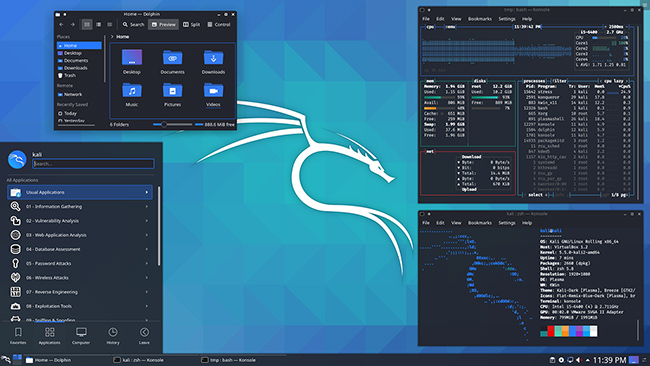
Offensive Security has released Kali Linux 2020.2, the latest iteration of the popular open-source penetration testing platform.
Kali Linux 2020.2 changes
- Dark and light themes are now available for the KDE Plasma desktop environment.
- The login screen got new graphics and a new layout.
- New package logos for each tool
There are several cosmetic changes in this newest Kali Linux release:
- New packages: the latest version of the GNOME desktop environment (v3.36), Joplin (an open-source note taking and to-do application), Nextnet (a pivot point discovery tool), SpiderFoot (automated OSINT collection for reconnaissance), and Python 3.8. Also, the module for Python 2 has been re-included temporarily because some tools still need it.
- After recently switching the default “root/toor” credentials to “kali/kali” for desktop images and making the default user account a standard, unprivileged (non-root) user, Offensive Security decided to do the same for ARM images (“alternate flavors” of Kali for different ARM hardware).
- PowerShell has become more accessible: it has been moved from the Kali Linux’s network repository to the kali-linux-large metapackage, meaning that it will be ready for use if users choose to install this meta-package during system setup or later, once Kali is up and running (through a simple command).
- Kali’s Mobile pen-testing platform, Kali NetHunter, got support for additional devices.
- New changes/options in the installer.
Comments
Post a Comment